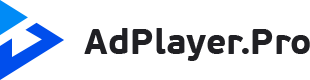Just recently Google has announced it’s beginning to block resource-heavy ads in Chrome web-browser in late August of 2020. Here’s what you need to know about “Heavy Ad Intervention” and how to prepare for the heavy ads blocker launch.
Truth be told, we saw it coming. Several months after the initial introduction of a “Heavy Ad Intervention” toggle in Chrome 80, Google officially confirmed it was launching a blocker of resource-heavy ads in one of the upcoming releases of its Chrome browser back in May 2020. And so it does, presumably in the end of August 2020.
What does it mean for publishers, brands and technology vendors in the online advertising industry? Well, in short, it’s no apocalypse, but the changes are inevitable.
What is Heavy Ad Intervention?
Heavy Ad Intervention refers to a mechanism that implies unloading of the ads that consume excessive resources (e.g. network bandwidth or CPU), hence taking a toll on user experience, by the Chrome web-browser.
The discouraged advertising behaviour doesn’t only include malicious ad practices, like cryptocurrency mining, but also implies the following:
- loading of large, non-compressed or upscaled images in the ad;
- automatic loading of large video creatives prior to viewer’s interaction with the ad;
- unoptimized (or incorrect) ad integration into the website, which results in inadvertent performance issues and bugs, etc.
Heavy Ad Benchmarks
While being inspired by the LEAN Principles, formerly developed and applied by IAB, the described thresholds were eventually selected, based on the proprietary Chrome’s data on the bandwidth & CPU usage by the ads.
Namely, according to developer guidelines, Chrome will flag an ad creative as heavy in case it meets one or more of the following criteria, prior to viewers’ interaction with the ad:
- uses over 60 seconds of CPU in total (or over 15 seconds of CPU within a 30-second interval);
- consumes over 4 MB of bandwidth.
Note! Resources consumed by the so to speak “descendant” iframes within one parent ad iframe will count against the intervention limits for such ad.
If an ad creative surpasses any of the heavy ads thresholds, on any platform (desktop web/mobile web), Chrome will unload the ad in the iframe and display an error message [with the text “Ad removed”] instead.
The regulation primarily focuses on display (image & rich media) ads, while may potentially affect the performance of autoplaying InBanner video ads, too.
How to Prepare for Heavy Ads Blocker Launch
Even though Google is planning to extend a roll-out of its Chrome Heavy Ads blocker (via some sources) to provide publishers, advertisers and tech vendors with sufficient time and space for prep, now is the high time to get down to work and test ad compliance with the new standard.
How to test ad content for intervention risks?
- Ensure you’re working in Chrome v.84+.
- Enter chrome://flags/#enable-heavy-ad-intervention in the address bar and select “Enable” from the drop-down menu.
- Enter chrome://flags/#heavy-ad-privacy-mitigations and select “Disable” from the drop-down menu.
- Relaunch Google Chrome.
- Go to heavy-ads.glitch.me to see how sample heavy ads will display, or test a custom ad URL.
Important! To ensure the proper testing environment, DO NOT:
- reload the same ad from the same page on heavy-ads.glitch.me prior to clearing your browsing history:
- “background the page”, i.e. switch to another window prior to the test completion;
- click/tap the ad content prior to the test completion.
Handling Heavy Ads Intervention Reports
If you’re running first-party ads on your website, ensure tracking ad performance using the Heavy Ads Intervention Reporting API to optimize it in a timely manner, if needed.
If you’re monetizing with third-party ad creatives, make sure your demand partners are continuously monitoring intervention reports to prevent blocking of ads on your website, hence your ad revenue decline.